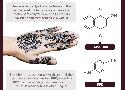614 private links
From Patrick Collison's review:
World Bank data indicate that 3.7 billion people, about half the world’s population, are exposed to more than 50 µg/m³ of PM2.5 on an annual basis, 5x the unit of measure for most of the findings below.
- Substantial declines in short-term cognitive performance after short-term exposure to moderate (median 27.0 µg/m³) PM2.5 pollution: “The results from the MMSE test showed a statistically robust decline in cognitive function after exposure to both the candle burning and outdoor commuting compared to ambient indoor conditions. The similarity in the results between the two experiments suggests that PM exposure is the cause of the short-term cognitive decline observed in both.” […] “The mean average [test scores] for pre and post exposure to the candle burning were 48 ± 16 and 40 ± 17, respectively.” – Shehab & Pope 2019.
- Chess players make more mistakes on polluted days: “We find that an increase of 10 µg/m³ raises the probability of making an error by 1.5 percentage points, and increases the magnitude of the errors by 9.4%. The impact of pollution is exacerbated by time pressure. When players approach the time control of games, an increase of 10 µg/m³, corresponding to about one standard deviation, increases the probability of making a meaningful error by 3.2 percentage points, and errors being 17.3% larger.” – Künn et al 2019.
- A 3.26x (albeit with very wide CI) increase in Alzheimer’s incidence for each 10 µg/m³ increase in long-term PM2.5 exposure? “Short- and long-term PM2.5 exposure was associated with increased risks of stroke (short-term odds ratio 1.01 [per µg/m³ increase in PM2.5 concentrations], 95% CI 1.01-1.02; long-term 1.14, 95% CI 1.08-1.21) and mortality (short-term 1.02, 95% CI 1.01-1.04; long-term 1.15, 95% CI 1.07-1.24) of stroke. Long-term PM2.5 exposure was associated with increased risks of dementia (1.16, 95% CI 1.07-1.26), Alzheimer’s disease (3.26, 95% 0.84-12.74), ASD (1.68, 95% CI 1.20-2.34), and Parkinson’s disease (1.34, 95% CI 1.04-1.73).” – Fu et al 2019. Similar effects are seen in Bishop et al 2018: “We find that a 1 µg/m³ increase in decadal PM2.5 increases the probability of a dementia diagnosis by 1.68 percentage points.”
- A study of 20,000 elderly women concluded that “the effect of a 10 µg/m³ increment in long-term [PM2.5 and PM10] exposure is cognitively equivalent to aging by approximately 2 years”. – Weuve et al 2013.
- “Utilizing variations in transitory and cumulative air pollution exposures for the same individuals over time in China, we provide evidence that polluted air may impede cognitive ability as people become older, especially for less educated men. Cutting annual mean concentration of particulate matter smaller than 10 µm (PM10) in China to the Environmental Protection Agency’s standard (50 µg/m³) would move people from the median to the 63rd percentile (verbal test scores) and the 58th percentile (math test scores), respectively.” – Zhang et al 2018.
- “Exposure to CO2 and VOCs at levels found in conventional office buildings was associated with lower cognitive scores than those associated with levels of these compounds found in a Green building.” – Allen et al 2016. The effect seems to kick in at around 1,000 ppm of CO2.
RSS offers the ability to follow your favourite channels without having to be logged in to Google.
Note: you don't actually need to scour through the page's HTML code. Just paste the channel ID (it's a long alphanumeric string in the URL when looking at the channel's landing page) into the end of this URL:
https://www.youtube.com/feeds/videos.xml?channel_id=Here's some example links to the RSS feed of some popular Youtube channels:
- https://www.youtube.com/feeds/videos.xml?channel_id=UCHnyfMqiRRG1u-2MsSQLbXA - Veritasium
- https://www.youtube.com/feeds/videos.xml?channel_id=UCEIwxahdLz7bap-VDs9h35A - Steve Mould
- https://www.youtube.com/feeds/videos.xml?channel_id=UCtESv1e7ntJaLJYKIO1FoYw - Periodic Videos
More links
- someone wrote a webapp for that (not that I think it's necessary...). Via reddit
No coding knowledge required, very portable with Markdown text, and supports custom domains
Via Waxy.org
By Open Sourced, a new project from Recode by Vox.
English language essay on some common usage issues
Night of the Living Dead, video by kaptainkristian
Chronicles how the zombies as we know entered popular culture due to a lapse in copyright.
Video of the full event, 4h 16m saved on my Nextcloud instance, because the full video appears to have been removed from Youtube.
You may also like to read this write-up on the event by Salman Hameed.
Benban Solar park, at 1.65 GW capacity (approximately 3.8 TWh per year) is one of the world's largest PV parks.
Benban solar park covers an area of 37 km² to the west of the Nile river. My highlight shows the districts of Dakka and Koshtamna.
The life of Omar ben Saeed, called Morro, a Fullah Slave in Fayetteville, N.C. Owned by Governor Owen.
Works great in VLC. Also works in mpv, and other video players.
Playlists:
Viewer beware.
- The League of Moveable Type, the open-source font foundry. All the fonts from The League of Moveable Type are free & open source, available to use commercially and subject to the Open Font License.
- Guide to Only the Best Open-Source Typefaces, by Chad Mazzola.
Cracking Ancient Codes: Cuneiform Writing, with Irving Finkel, the Royal Institution.
Very entertaining and engrossing.
Det finns många sätt att lära barn att läsa – men bara ett som har stöd i forskningen. Den metoden bygger på att barnen ska lära sig att ljuda bokstäverna och det är också den enda metod som bevisat kan hjälpa barn med läs – och skrivsvårigheter.
12 videos by Al-Azhar Al-Shareef on Hajj and its rituals
- الإحرام
- الأمور التي يَحرم على المحرم فعلها
- صفة الطواف بالبيت الحرام
- أحوال الحائض في [#الحج](https://links.solarchemist.se/./add-tag/الحج)
- الحج بالنيابة عن الآخر
- عدد مرات [#الحج](https://links.solarchemist.se/./add-tag/الحج)
- حج المرأة عن الآخر
- يوم عرفة
- المقصود بالوقوف على عرفات
- الأضحية
- الاشتراك في الأضحية
- الفرق بين الرجل والمرأة في أفعال الحج
Use data to your advantage. In this Learning Playlist, Dr Mike Pound will help you understand how to refine your data, clean up datasets, visualise the information & extract meaningful knowledge from your dataset.
Using R.
https://github.com/NLnetLabs/unbound/releases/tag/release-1.9.5
- DNS RPZ – Using DNS as a layer of defence
- Response Policy Zones in Unbound (RPZ was introduced in unbound v1.10)
- DNS-over-HTTPS in Unbound, Ralph Dolmans, APNIC