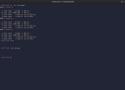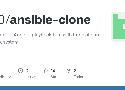608 private links
Thanks to rofi launcher and its great rofi-code addition I can quickly open a list of VSCodium's recent workspaces and launch one.
The down-side is that the list of workspaces can get stale over time, including no longer existing workspaces or intra-workspace directories opened once by mistake, etc.
Here's how I usually go about to clean up the list of saved workspaces.
The first hurdle is to descend into each subdirectory inside ~/.config/VSCodium/User/workspaceStorage/ (usually named with a long non-descript hex string) and extract the path of the workspace or folder from its workspace.json:
user@host:~
$ cd ~/.config/VSCodium/User/workspaceStorage && vsws_dirname=$(find . -type f -name "workspace.json" -exec dirname {} \;) && \
vsws_content=$(find . -type f -name "workspace.json" -exec awk 'NR==2{print}' {} \;) && \
paste <( printf "%s" "$vsws_dirname" ) <( printf "%s" "$vsws_content" )There is some repetition, but it's the best I could manage. Was not able to figure out how to get the output of dirname and awk into two columns on the same row using a single find statement.
shell can pipe concatenated commands, could that help simplify our syntax above? https://michal.sapka.pl/2025/shell-piping-concatenated-commands
This gets the path (limited to only the dirname to save space) and the second row of its workspace.json file on the same row.
Example output:
./16fb4bf8cd57e227024b6ded7c39bdb6 "workspace": "file:///chepec/thesis"
./efa86aa09236afc7bd72a99fc93b10e5 "folder": "file:///projects/ansible/roles/dev/remote"
./4bb9a895f505160553890e3f73739cb1 "folder": "file:///backup/luxor/ansible/playbooks/luxor"
./9084209236dc2c220c3759a756343ac4 "folder": "file:///projects/ansible"We can grep to filter the output to only contain the Codium workspaces/folder that we want to prune, and then delete those folders in one go:
$ cd ~/.config/VSCodium/User/workspaceStorage && \
vsws_dirname=$(find . -type f -name "workspace.json" -exec dirname {} \;) && \
vsws_content=$(find . -type f -name "workspace.json" -exec awk 'NR==2{print}' {} \;) && \
paste <( printf "%s" "$vsws_dirname" ) <( printf "%s" "$vsws_content" ) | \
grep "projects/ansible" | awk '{print $1}' | xargs rm -r --Verbose, but works nicely.
Number of commits in a git repo can be used as a quick-and-dirty estimation of amount of development time spent in a repo. For variations on this theme, see my previous linkpost.
Here's the bash one-liner I wrote and a few lines of its output:
taha@luxor:~
$ THISPATH="/media/bay/taha/projects/ansible/pub/roles"; find "$THISPATH" -maxdepth 2 -iname ".git" -type d -exec bash -c \
"git -C {} rev-list --count --all | tr '\n' '\t'; echo -e ' ${BGreen}${On_Black}{}${Color_Off}' | \
sed 's+/.git++' | sed 's+$THISPATH/++'" \; | sort -n --reverse -
91 dotfiles
42 R
39 lxd-server
36 python3
36 i3wmExplainer
- We will look for git repos inside the
/media/bay/taha/projects/ansible/pub/rolesdirectory, and since this path needs to be referenced twice more in the command we can DRY by defining a local var$THISPATH. - some roles may contain git submodules, so to avoid including them here we limit depth to only include the top-level
.gitdirectory (which is 2 levels down from the search path). - get the number of commits (across all branches and authors) for each repo.
trreplaces the trailing newline (introduced by output fromgit -C ...) with a tab so that number and repo name (which we print next) show on the same line.echo -e ' {}'the name of the current repo. I added some colouring for flourish.- to save on repitition in the output replace full path returned by
findby stripping the trailing.gitpart as well as the dirname part. Note that this is just my cosmetic preference. - sort by numeric value
-nand list in--reverseorder. Note the trailing dash which references the output from before the pipe.
Links
include_tasks files that in turn contain import_tasks cause cryptic errors
It appears to be good practice to avoid using import_tasks in a file if the file itself was included with include_tasks.
Because if you don't, expect to get cryptic error messages like:
# ERROR! Unexpected Exception, this is probably a bug: expected str, bytes or os.PathLike object, not NoneTypeI just realized why my plays keep re-running roles when running a certain role.
It is because I have dutifully replicated the same parameters used in the play for each role in the dependencies list, which includes the tags parameter.
So when I call the play with --tags R, the R role (which is tagged eponymously) triggers, but also any role in the play which lists R in its dependencies, because I tagged the dependencies!
The solution is obvious and I am embarrassed it has taking me so long to realize: do not tag roles in the dependencies list!
Considered because I was trying to answer the question:
Can we use a different R version per directory/project?
With my R role it has been easy to maintain multiple different R versions on a server. But I have not really been able to pick-and-choose which R version to use with any particular project since there was only one version symlinked globally (/usr/local/bin/R -> ...).
Could we not set a different version locally, in a particular R project?
- https://github.com/r-lib/rig - this would do it, but does much more than I want, would interfere with my Ansible role
- https://www.monicathieu.com/posts/2024-05-21-multiple-r-versions.html
- https://support.posit.co/hc/en-us/articles/200486138-Changing-R-versions-for-the-RStudio-Desktop-IDE -
export RSTUDIO_WHICH_R=/usr/local/bin/R - https://github.com/vubiostat/Renv - good, but last commit 13 yrs ago
- https://direnv.net - this probably fits the bill
- https://github.com/hyperupcall/autoenv - similar to
direnvbut smaller in scope - https://github.com/jdx/mise - direnv, make and asdf all in one tool https://news.ycombinator.com/item?id=34583080
- https://github.com/untitaker/quickenv - like
direnvbut less intrusive, more light-weight - https://asdf-vm.com
- https://modules.sourceforge.net - Environment Modules, the OG in this space
apt install modules - https://github.com/TACC/Lmod - LMod, this is what's used by UPPMAX
asdf
After reading about it a little, I get the feeling it would be more cumbersome than direnv.
I am not sure I understood correctly, but sounds like the R plugin actually wants to manage the
entire R installation (essentially what rig does).
- https://github.com/asdf-vm/asdf
- https://asdf-vm.com/guide/introduction.html
- https://github.com/asdf-community/asdf-r - community plugin for R
direnv
I cannot find anyone talking about direnv with R on the web. Weird.
- https://direnv.net/#man/direnv.1
- https://direnv.net/#man/direnv-stdlib.1
- https://perrotta.dev/2022/01/direnv-automate-your-environment-variables
- https://rnorth.org/practical-direnv
- https://rnorth.org/more-practical-direnv
- https://pinnsg.com/direnv-take-control-of-your-development-environment
- https://www.digitalocean.com/community/tutorials/how-to-manage-python-with-pyenv-and-direnv
- https://shivamarora.medium.com/a-guide-to-manage-your-environment-variables-in-a-better-way-using-direnv-2c1cd475c8e
- https://platfrastructure.life/post/direnv
- https://github.com/direnv/direnv/issues/73 - some quite interesting example code here
- https://thelinuxcode.com/managing-per-directory-environment-variables-effortlessly-with-direnv
[So what I want] is a "shim" binary that dispatch to the desired binary
https://mise.jdx.dev/dev-tools/shims.htmlThe
.envrcfile is treated like a shell script, where you can also list arbitrary
shell commands that you want to be executed when you enter a project directory.
http://rednafi.com/misc/direnv/#why-envrc-file-and-not-just-a-plain-env-file
My direnv example
Machine in question is Ubuntu 22.04 x64.
$ apt install direnv
$ printf 'if hash direnv >/dev/null 2>&1; then\n eval \"$(direnv hook bash)\"\nfi' >> ~/.bashrcIn the R project directory, I created a subdirectory bin (for convenience) and created a symlink to the R binary I wanted, naming it R. Also added this subdirectory to .gitignore (and .Rbuildignore if it's an R package).
In the package directory I created .envrc containing simply:
PATH_add binAnd enabled with direnv allow the first time I cd into the directory.
Now the R command defined in bin successfully overrides the system-wide command:
$ ls -l `which R`
lrwxrwxrwx 1 taha taha 18 maj 3 21:47 /media/bay/R/periodicdata/bin/R -> /opt/R/4.5.0/bin/RNote that this works in the terminal. I am pretty sure we will need to do more to have IDEs such as RStudio Server or Codium Server take heed on a per-directory basis. Will investigate further as time permits.
Support for direnv in RStudio Server
In RStudio Server the built-in terminal behaves like any terminal and respects our direnv config, but the built-in "R Console" does not, and neither do the other built-in buttons, Knit, etc. So a lot of stuff will use the wrong R version. Unfortunately Posit still to this day lock their "multiple versions of R" functionality behind a "Pro" license, so that cannot help us.
I guess one (really ugly) work-around would be to run multiple RStudio Server instances, each with a different hard-coded R version: export RSTUDIO_WHICH_R=.... For R package development it's primarily R-release and R-devel that matters, so it's not unworkable. And I have been known to run multiple instances anyway (one per LXC container).
Support for direnv in VSCodium or Code Server
You must install the direnv extension.
In addition, I recommend you reset r.rpath.linux setting in the workspace to:
{ "settings": { "r.rpath.linux": "R" } }because otherwise VSCodium will use the default R version during startup (before direnv takes effect) which causes lots of warnings about missing packages such as jsonlite or languageserver.
This works not only in code-server but also in VSCodium on the desktop (assuming you have installed direnv on the system) and when using VSCodium with the Remote SSH extension.
- https://github.com/direnv/direnv/wiki/VSCode recommends https://open-vsx.org/extension/mkhl/direnv
- https://github.com/direnv/direnv-vscode (source code of mkhl/direnv, also on https://codeberg.org/mkhl/vscode-direnv although slightly outdated compared to github)
- https://github.com/cab404/vscode-direnv - another VSCode extension, but explicitly superseded by mkhl version above
- https://mtlynch.io/notes/zig-vscode-nix
- https://github.com/direnv/direnv/issues/231 https://marketplace.visualstudio.com/items?itemName=Rubymaniac.vscode-direnv
- https://discourse.nixos.org/t/using-direnv-nix-shell-and-vscode/17225/10
direnv executes arbitrary shell scripts so this extension requires trusted workspaces
More links and notes
- https://github.com/rstudio/renv/issues/254 - How to deal with different versions of R?
- https://stackoverflow.com/questions/63291613/how-to-set-r-version-in-rproj-file - that's not possible
- https://support.posit.co/hc/en-us/articles/200486138-Changing-R-versions-for-the-RStudio-Desktop-IDE
- https://docs.ropensci.org/rix - R package
rixhandles per-project environment with Nix, by Bruno Rodrigues.
R versions
At present 2025-05-03:
- R-devel is NA
- R-patched is NA
- R-release is 4.5.0
- R-oldrel is 4.4.3
This is best determined using the rversions:: package!
Personally I prefer Ansible to Docker/Docker Compose every day of the week. But some projects make it really hard to extract them from Docker's grip.
- https://www.ansible.com/blog/how-i-switched-from-docker-compose-to-pure-ansible
- https://stackoverflow.com/questions/62452039/how-to-run-docker-compose-commands-with-ansible
- https://dev.to/kuwv/why-i-use-ansible-over-docker-compose-edg
- https://docs.ansible.com/ansible/latest/collections/community/docker/docker_compose_module.html
- https://techviewleo.com/manage-docker-containers-with-ansible
Here is how to highlight the string noodles in the output of tail -f using grep:
tail -f /var/log/auth.log | grep --line-buffered --color=always -e "^" -e "noodles"Figured it out quickly thanks to these posts:
- https://superuser.com/a/1192944
- https://stackoverflow.com/a/7162898/1198249
- https://stackoverflow.com/a/23395752/1198249
There is also other (possibly better) ways to accomplish the same effect:
With Python, you can just open a shell and quickly try out some code in a so-called REPL console. Guess what, you can do the same with Ansible. Browse your inventory, and even remote file systems in an interactive shell with
ansible-console.
If you have installed Ansible via pip you already have this nifty tool installed.
I have invested some effort into Keycloak, but still not learnt enough about it to manage more than a single-user scenario.
The Authentik licenses look a bit complicated, though?
Via https://old.reddit.com/r/selfhosted/comments/1eohsds/best_self_hosted_authentication_solution
Thanks to git log -1 it is trivial to view the latest commit in a repo, and combined with find ... -exec ... we can easily do that for multiple repos at once (for example see my commits bash function).
Turns out doing the same for the earliest commit in each repo is not at all trivial. Here is my approach (it should be said up-front that it's not pretty). But I wanted to get a handle on when I started working on some repos, and this pulled out the data I needed without having to do it manually for each individual repo.
taha@asks2:/media/bay/taha/projects/ansible/pub/roles
$ find . -maxdepth 2 -name ".git" -exec sh -c "git -C {} --no-pager log --all --pretty=format:\"%cs %h%d %s [%cn]\" | tail -n1" \; -exec printf " %s\n" {} \; | sort -n
2021-03-14 02506d4 Initial commit [taha] ./texlive/.git
2021-03-14 14ddd9a Initial commit [taha] ./desktop-tools/.git
2021-03-14 2bfe5bc Initial commit [taha] ./R/.git
2021-03-15 0c2deda Initial commit [taha] ./calibre-web/.git
2021-04-02 7a2bdb2 Initial commit [taha] ./iriun-webcam/.git
2021-04-13 167ef2d First commit [taha@asks2] ./shaarli/.git
2021-05-28 ca70e06 Initial commit [taha] ./wallabag/.git
2021-06-09 3d4891e Initial commit [taha] ./lxd-server/.gitThe directory roles contains a bunch of git repos (and possibly also a few folders that are not repos, which we exclude from find with -name ".git". Then for each repo, we list all commits (across all branches) using a custom format but then, importantly, only showing the last one which is the earliest commit.
To be able to tail this git command (and not the entire find command) we need to put it inside sh -c ....
Then we use a second exec statement to append the current directory name (so we can orient ourselves in the output) and then sort the entirety on the output (which thanks to our custom git format lists the commit date in the first column). Note that piping strips the colour from the git output, so no need to set colours in our pretty-format.
- https://stackoverflow.com/questions/51376361/getting-commit-history-from-multiple-repositories-for-some-period
- https://stackoverflow.com/questions/5188914/how-to-show-the-first-commit-by-git-log (this approach with
git rev-list --max-parentsdid not work in my case, not sure why) - https://andrewrea.co.uk/posts/git-log-over-multiple-repos
- https://stackoverflow.com/questions/50882822/view-logs-of-multiple-git-repositories
- https://stackoverflow.com/questions/6712423/how-do-i-count-the-number-of-commits-made-in-to-all-repos-hosted-by-gitosis-on-m
- https://stackoverflow.com/questions/49388069/what-does-git-log-1-do
- https://stackoverflow.com/questions/307015/how-do-i-include-a-pipe-in-my-linux-find-exec-command
- https://stackoverflow.com/questions/1371261/get-current-directory-or-folder-name-without-the-full-path
Let's say you are looking for old Ansible code dealing with multiple distros (meaning multiple files in the ./vars/ directory) to draw inspiration from. How can we quickly identify the roles with vars directories containing more than a single file?
$ cd /media/bay/taha/projects/ansible && find . -not -path "*/archived/*" -not -path "*/testing/*" -path "*/vars/*" -printf "%h\n" | sort | uniq -d && cd $OLDPWD
./pub/roles/apache/vars
./pub/roles/common-systools/vars
./pub/roles/desktop-environment/vars
./pub/roles/digikam/vars
./pub/roles/graphics-driver-nvidia/vars
./pub/roles/php/vars
./pub/roles/php-versions/vars
./pub/roles/python2/vars
./pub/roles/python3/vars
./pub/roles/R/vars
./pub/roles/sioyek-pdf/vars
./pub/roles/wallabag/varsAll of the returned paths indeed contain at least two files.
Note how we limited find to only directories named vars.
This is a one-liner that I find useful when deciding a free IPv4 address to assign a new container:
$ lxc network list-leases lxdbr0 | grep STATIC | sort -t "." -n -k4
| taipei | 00:16:3e:9c:dd:28 | 10.252.116.3 | STATIC |
| hunan | 00:16:3e:f7:4f:b2 | 10.252.116.4 | STATIC |
| xian | 00:16:3e:b0:54:12 | 10.252.116.5 | STATIC |
| samarkand | 00:16:3e:e8:79:60 | 10.252.116.6 | STATIC |
| karachi | 00:16:3e:e5:4c:47 | 10.252.116.7 | STATIC |
| lahore | 00:16:3e:f1:73:ab | 10.252.116.8 | STATIC |
| muscat | 00:16:3e:9a:89:05 | 10.252.116.9 | STATIC |
| antioch | 00:16:3e:92:79:ca | 10.252.116.11 | STATIC |
| delhi | 00:16:3e:22:9c:d0 | 10.252.116.13 | STATIC |
| bahrain | 00:16:3e:4b:b6:ee | 10.252.116.14 | STATIC |
| lusail | 00:16:3e:fd:1f:49 | 10.252.116.15 | STATIC |
| pergamon | 00:16:3e:0e:9c:82 | 10.252.116.16 | STATIC |The one-liner is simplified by the fact that only the IP address field contains dots, so we can use them as delimiters for sort without first having to sort on the column delimiters.
WireHole is a combination of WireGuard, Pi-hole, and Unbound in a docker-compose project with the intent of enabling users to quickly and easily create a personally managed full or split-tunnel WireGuard VPN with ad blocking capabilities thanks to Pi-hole, and DNS caching, additional privacy options, and upstream providers via Unbound.
Interesting... Via Awesome Wireguard.
With frequent changes to my Ansible roles it often becomes tricky to keep track of which version of a particular role was executed for a particular play.
This is not thoroughly tested yet, but my approach is simple: each role contains a task that writes its git repo state (a git log formatted one-liner containing last commit hash, date, author, etc.).
These tasks are set to write to a log-file per inventory host, which is for two reasons: to avoid drowning in the default log file defined by log_path in ansible.cfg, and because log_path cannot be overridden by a play or role.
This results in a log-file (one per inventory host) looking something like this:
Started playbook execution at 2024-02-22 12:34:32.327042
Role 'locales' last commit caa6355 2024-02-21 23:38:31 +0100 by solarchemist
Role 'digikam' last commit 16f0643 2024-02-21 22:50:49 +0100 by solarchemist
Playbook 'workstation' last commit 4775cf7 2024-02-20 22:53:56 +0100 by solarchemist
Ended playbook execution at 2024-02-22 12:34:55.913856My implementation illustrated in code below.
In a role:
- name: Log the last commit and git repo status to playbook log-file
local_action: >
shell git -C {{ role_path }} log
--pretty="Role '{{ role_name }}' last commit %h %ci by %cn" -1 >>
logbook-{{ inventory_hostname }}.log
args: { chdir: "{{ playbook_dir }}" }
become: true
become_user: "{{ local_user }}"In the playbook:
vars:
local_user: "{{ lookup('env', 'USER') }}"
pre_tasks:
- name: Write a start message to the playbook log
ansible.builtin.shell: >
printf "\nStarted playbook execution at {{ now() }}\n" >> logbook-{{ inventory_hostname }}.log
run_once: true
delegate_to: localhost
args: { chdir: "{{ playbook_dir }}" }
become: true
become_user: "{{ local_user }}"
changed_when: true
tags: always
tasks: [...]
post_tasks:
- name: Log the current commit of this playbook
local_action: >
shell git log
--pretty="Playbook '{{ playbook_dir | basename }}' last commit %h %ci by %cn" -1
>> logbook-{{ inventory_hostname }}.log
args: { chdir: "{{ playbook_dir }}" }
become: true
become_user: "{{ local_user }}"
tags: always
- name: Write an end message to the playbook log
ansible.builtin.shell: >
echo "Ended playbook execution at {{ now() }}" >> logbook-{{ inventory_hostname }}.log
run_once: true
delegate_to: localhost
args: { chdir: "{{ playbook_dir }}" }
become: true
become_user: "{{ local_user }}"
changed_when: true
tags: alwaysThis is an extension of the very common find ... -exec grep ... {} \; construct I use almost daily to find which files contain a particular text string.
Now, let's say you're looking for files in all your Ansible roles containing the string ppa:, because you want to create a new role using a suitable existing role as a template. In this case, I think most recently modified is an excellent proxy for suitability.
Thus, the challenge: can we tack on something to the find ... grep construct such that the output shows matching files in order of most recently modified?
taha@asks2:~
$ cd /media/bay/taha/projects/ansible && find . -not -path '*/legacy/*' -type f -name "*.yml" -exec grep -il "ppa:" {} \; -printf "%T+ %p\n" | grep -v "^\\./.*" | sort && cd $OLDPWD
2021-06-09+22:27:20.6889730070 ./roles/public/php-versions/tasks/setup-Debian.yml
2022-01-09+07:39:51.1836426130 ./roles/public/java-openjdk/tasks/ppa.yml
2022-02-23+15:33:13.2318546100 ./roles/dev/deluge/tasks/install.yml
2022-03-31+04:42:16.5644336650 ./roles/dev/editor-notepadqq/tasks/main.yml
2022-05-09+15:21:01.7974094830 ./roles/dev/qownnotes/tasks/main.yml
2022-06-25+02:46:13.0580097480 ./playbooks/workstation/roles/boot-grub/tasks/main.yml
2022-06-25+02:46:18.2940273650 ./roles/dev/libreoffice/tasks/main.yml
2022-07-03+00:16:44.5563131800 ./roles/dev/shutter/tasks/main.yml
2022-07-04+20:35:15.6128270470 ./roles/dev/magnus/tasks/main.yml
2022-07-14+21:09:01.6502524570 ./roles/dev/flatpak-remote/tasks/main.yml
2022-07-14+22:05:43.3325667290 ./roles/public/firejail/tasks/install.yml
2022-07-16+13:42:04.3756138100 ./roles/public/variety/tasks/main.yml
2022-07-16+22:05:52.0552035060 ./roles/public/browser-chromium/tasks/install.yml
2022-07-21+00:14:51.1137716920 ./roles/public/foliate-ebookreader/tasks/ppa.yml
2022-07-21+03:07:42.2876610030 ./roles/public/graphics-driver-nvidia/tasks/install.yml
2022-07-21+06:05:27.4514643180 ./roles/public/foliate-ebookreader/tasks/flatpak.yml
2022-07-23+18:32:46.8466638700 ./roles/dev/handbrake/tasks/main.yml
2022-08-12+00:09:51.6575729520 ./roles/dev/x2goclient/tasks/main.yml
2022-08-19+15:28:49.5605481840 ./roles/dev/x2goserver/tasks/main.yml
2022-11-04+11:35:14.6208169990 ./roles/public/python3/tasks/python-ppa.yml
2022-11-19+03:16:16.7832183030 ./roles/public/browser-firefox/tasks/main.yml
2022-12-24+23:04:01.2033026010 ./roles/public/R/tasks/dependencies.yml
2022-12-31+19:38:32.9105553030 ./roles/public/digikam/tasks/install-ppa.yml
2023-01-01+01:39:08.2045090970 ./roles/public/digikam/tasks/install-appimage.yml
2023-01-14+00:44:34.8526187360 ./roles/public/java-openjdk/defaults/main.yml
2023-01-26+14:10:18.9247087870 ./roles/public/ansible/tasks/main.yml
2023-01-26+16:14:59.9903243110 ./roles/public/sioyek-pdf/defaults/main.yml
2023-05-12+12:01:30.4705549280 ./roles/public/mpv/tasks/install.yml
2023-05-13+00:47:41.1561557100 ./roles/public/nextcloud-desktop/tasks/main.yml
2023-08-27+18:19:44.8291334420 ./roles/public/digikam/defaults/main.ymlEureka!
Explainer
- the initial
cd <path-parent>ensure that the resulting paths displayed byfinddon't contain the<path-parent>part (to avoid cluttering the output), and the finalcd $OLDPWDjust make sure that the bash prompt is not changed to<path-parent>. - unless you want to exclude some path from the search, there is obviously no need for
-not -path '*/<some-path>/*'. grep -ifor case insensitive matching, and-l(that's the letterlfor list) makesgrepprint only the filename and not each matching line (this is crucial for this hack to work, we wantgrepto produce as little output as possible, in fact, if I could figure out a way to silencegrepaltogether I would have, but I couldn't).-printf "%T+ %p\n"adds the filemtimeto the output (on a new line). Thanks angus@Unix.SE.
At this point, an example of the unfinished product is order. Before sorting, and before the final grep -v, the output looks like this (excerpt):
taha@asks2:~
$ cd /media/bay/taha/projects/ansible && find . -not -path '*/legacy/*' -type f -name "*.yml" -exec grep -il "ppa:" {} \; -printf "%T+ %p\n" && cd $OLDPWD
./roles/public/java-openjdk/defaults/main.yml
2023-01-14+00:44:34.8526187360 ./roles/public/java-openjdk/defaults/main.yml
./roles/public/java-openjdk/tasks/ppa.yml
2022-01-09+07:39:51.1836426130 ./roles/public/java-openjdk/tasks/ppa.yml
./roles/public/browser-firefox/tasks/main.yml
2022-11-19+03:16:16.7832183030 ./roles/public/browser-firefox/tasks/main.yml
./roles/public/R/tasks/dependencies.yml
2022-12-24+23:04:01.2033026010 ./roles/public/R/tasks/dependencies.yml
./roles/public/browser-chromium/tasks/install.yml
2022-07-16+22:05:52.0552035060 ./roles/public/browser-chromium/tasks/install.yml
./roles/dev/x2goclient/tasks/main.yml
2022-08-12+00:09:51.6575729520 ./roles/dev/x2goclient/tasks/main.ymlwith the grep output on its own line, followed by the time-stamped output of printf. Like I said, it would have been better if we could somehow silence the grep output at this point. If you know a way, feel free to let me know!
As expected, sorting resulted in the non-time-stamped lines dangling about like some unwanted appendage:
taha@asks2:~
$ cd /media/bay/taha/projects/ansible && find . -not -path '*/legacy/*' -type f -name "*.yml" -exec grep -il "ppa:" {} \; -printf "%T+ %p\n" && cd $OLDPWD
2022-01-09+07:39:51.1836426130 ./roles/public/java-openjdk/tasks/ppa.yml
2022-07-16+22:05:52.0552035060 ./roles/public/browser-chromium/tasks/install.yml
2022-08-12+00:09:51.6575729520 ./roles/dev/x2goclient/tasks/main.yml
2022-11-19+03:16:16.7832183030 ./roles/public/browser-firefox/tasks/main.yml
2022-12-24+23:04:01.2033026010 ./roles/public/R/tasks/dependencies.yml
2023-01-14+00:44:34.8526187360 ./roles/public/java-openjdk/defaults/main.yml
./roles/public/java-openjdk/tasks/ppa.yml
./roles/public/browser-chromium/tasks/install.yml
./roles/dev/x2goclient/tasks/main.yml
./roles/public/browser-firefox/tasks/main.yml
./roles/public/R/tasks/dependencies.yml
./roles/public/java-openjdk/defaults/main.ymlAt this point I was out of ideas, so grep -v ... it was, and we end up with the one-liner shown above. It's an ugly hack, but hey, it works :-)
Bash 5.1 on Ubuntu 22.04.3, with GNU find 4.8.0, GNU grep 3.7, and GNU sort 8.32.
Passwordstore is a great password manager, and I rely on it also in my Ansible playbooks, where it works by causing the gpg-agent to prompt me for the passphrase of my gpg key.
This prompt is a GUI prompt, which is very suitable when sitting at the computer in question. But a small annoyance is that it does not work at all when working on a remote computer via ssh (the prompt shows up on the remote computer's desktop, and the Ansible playbook in the terminal just freezes until it eventually fails).
It would be so much nicer if those ssh terminal sessions would instead get the gpg-agent prompt in the terminal. So far I have not found a method that achieves this without also sacrificing the GUI desktop prompt for non-remote work.
Desktop and laptop running Ubuntu 22.04 with i3wm desktop.
The relevant parts of my config can be seen in https://codeberg.org/ansible/dotfiles.
I considered the following related Q:s&A:s but did not achieve the desired outcome.
- https://unix.stackexchange.com/questions/554153/what-is-the-proper-configuration-for-gpg-ssh-and-gpg-agent-to-use-gpg-auth-sub
- https://stackoverflow.com/questions/17769831/how-to-make-gpg-prompt-for-passphrase-on-cli
- https://superuser.com/questions/1189602/how-to-configure-gpg2-to-ask-for-passphrase-on-the-console-instead-of-in-a-popup
- https://unix.stackexchange.com/questions/217737/pinentry-fails-with-gpg-agent-and-ssh
Some more tests
In the SSH session (no effect, unfortunately):
gpg-connect-agent updatestartuptty /byeLearned that the gpg-agent is running in --supervised mode, and its ENV variables include DISPLAY=:0:
solarchemist@desktop:~
$ sudo cat /proc/2652288/environ
HOME=/home/solarchemist LANG=en_US.UTF-8 LC_TIME=sv_SE.UTF-8 LOGNAME=solarchemist
PATH=/usr/local/sbin:/usr/local/bin:/usr/sbin:/usr/bin:/sbin:/bin:/usr/games:/usr/local/games:/snap/bin:/snap/bin
SHELL=/bin/bash SYSTEMD_EXEC_PID=2652288 USER=solarchemist
XDG_DATA_DIRS=/home/solarchemist/.local/share/flatpak/exports/share:/var/lib/flatpak/exports/share:/usr/local/share/:/usr/share/:/var/lib/snapd/desktop
XDG_RUNTIME_DIR=/run/user/1000 QT_ACCESSIBILITY=1
DBUS_SESSION_BUS_ADDRESS=unix:path=/run/user/1000/bus DISPLAY=:0 XAUTHORITY=/home/solarchemist/.Xauthority
MANAGERPID=1532 LISTEN_PID=2652288 LISTEN_FDS=4
LISTEN_FDNAMES=browser:extra:std:ssh INVOCATION_ID=<stuff> JOURNAL_STREAM=<stuff>(the PID of the gpg-agent process is easily identified with ps aux | grep [g]pg).
Manual work-around
Manual work-around is to set pinentry-program /usr/bin/pinentry-tty in ~/.gnupg/gpg-agent.conf and reload the agent gpg-connect-agent reloadagent /bye.
To revert to the default (GUI) pinentry behaviour, just remove the line and reload the agent again.
Will add more as I learn about them. I only care about FOSS projects.
LXD
See my Ansible role that installs and configures LXD and provisions LXC containers.
Docker
I have some experience with Docker containers. Prefer LXC if I have the choice.
I have written an Ansible playbook to setup containers with docker-compose as part of a as-yet not-public project for InvenioRDM.
Podman
No hands-on experience yet.
Singularity
Hm, interesting. Could it be better than Docker for sharing something like a thesis with "all batteries included", I wonder?
Singularity can convert Docker containers to Singularity, or can run containers directly from Docker Hub
https://blogs.oregonstate.edu/learningbydoing/2022/01/04/docker-and-singularity-containers-which-one-is-better/
Learn the skills required to sysadmin a remote Linux server from the commandline.
Course restarts every first Monday of the month
What an interesting idea. A Python script that given an existing system creates an Ansible playbook that will duplicate it.