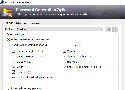608 private links
I wanted to create an ASCII art "bismillah" for use in the terminal.
Found this beautiful calligraphy by Nuria Garcia Masip. After cropping it, rotating it slightly and making the background monochromatic, I tried the ascii-image-converter by Zoraiz Hassan, and it worked great with the --braille flag:
This converter tool was really easy to install (just run the binary), and the output was automatically resized to fit the terminal window size, which was a convenient feature.
I discovered some other ASCII art CLI tools (never tested them though):
- https://dns-lookup.jvns.ca/.
- https://zone.vision (queries the authoritative nameservers for a domain directly)
- https://mxtoolbox.com (oriented towards MX/SPF queries)
- https://toolbox.googleapps.com/apps/dig/#A/
Via Julia Evans.
Guides and how-tos
- Introduction to Ansible playbooks
- Playbooks vs roles, and explain the difference between task, role, play and playbook
- How to install and configure Ansible on Ubuntu 18.04 - DigitalOcean
- Linux hardening using idempotency with Ansible
Ansible playbooks and roles
- I haven't published all roles that I've written, but all the roles that I do publish are collected at codeberg.org/ansible
- Ansible module (Python code) to install R packages, by yutannihilation
- Ansible role to install TeXLive
- https://ansible.jeffgeerling.com/
- https://robertdebock.nl/ansible.html
Related
This could perhaps be a much more stable alternative to my reverse SSH tunnels for keeping connections with various servers, especially desktops inside FM-NET and other machines inside other LANs.
The main downside is that Tailscale is not FOSS. So perhaps we should look for other solutions built on WireGuard, or perhaps learn to configure WireGuard directly.
The command and its typical output (highlights not shown due to technical limitations in Markdown):
me@host:~/ansible/playbooks
$ find . -type f -name "playbook.log" -exec sh -c 'tac {} | grep -m 1 -A1 "^Playbook last committed by"' \; | grep --color -E "^|git/ansible/[A-Za-z]+?/[A-Za-z-]+?.yml|(19|20)[0-9][0-9]-(0[1-9]|1[0-2])-(0[1-9]|[12][0-9]|3[01]) [0-9]{2}:[0-9]{2}:[0-9]{2},[0-9]{3}"
Playbook last committed by me@host on Fri Apr 17 22:02:15 2020 +0200 (afd13a3b3b3f43d3f84bb16b1c91a6b5bec2cfe1)
2020-04-19 00:40:30,925 p=32526 u=me n=ansible | task path: /home/me/ansible/playbooks/luxor/playbook-host.yml:99
Playbook last committed by me@host on Wed Jan 29 14:34:38 2020 +0100 (5157cd051e276abfe99e93c37a8ad0c79dd4d3dc)
2020-03-29 01:39:34,874 p=14553 u=me n=ansible | task path: /home/me/ansible/playbooks/damietta/playbook-heliopolis.yml:31
Playbook last committed by me@host on Tue Feb 18 17:30:19 2020 +0100 (ae6c02965f4471d8089c5e4d2a427cb0cbfbc6b8)
2020-02-23 19:58:30,188 p=1050 u=me n=ansible | task path: /home/me/ansible/playbooks/abydos/playbook-webserver.yml:35
Playbook last committed by me@host on Sun Jan 5 09:44:27 2020 +0100 (26392ab778deaf86430f36bc7aed942ae04a938c)
2020-01-08 13:26:35,647 p=me u=27195 | changed: [hunan.domain.se -> localhost] => {"changed": true, "cmd": "git log --pretty=\"Playbook last committed by %cn on %cd (%H)\" -1 >> playbook.log", "delta": "0:00:00.003510", "end": "2020-01-08 13:26:35.628135", "rc": 0, "start": "2020-01-08 13:26:35.624625", "stderr": "", "stderr_lines": [], "stdout": "", "stdout_lines": []}
Playbook last committed by me@host on Thu Mar 26 14:57:00 2020 +0100 (2c9aa2030192c2942c5dfb0bcf5976f46fefd774)
2020-04-01 15:44:19,057 p=10821 u=me n=ansible | task path: /home/me/ansible/playbooks/alexandria/playbook.yml:137The first find command lists all playbook.log files below the current directory (recursing into child directories). tac is the opposite of cat and lists each file backwards (from last line to first). We use grep to look for a string ("Playbook last committed") that my Ansible playbooks always insert into the log-file at the end of a run. Note the use of the -A1 flag that gets the matched line and one line after (but because we used tac, we actually get the line before, which is what we want). The final grep uses extended regular expressions (-E) to color highlight several parts of the output (while displaying all of the output, that's what the initial caret does - it effectively matches all lines).
Pretty neat, if I may say so myself.
Some of the refs I consulted to figure out this one-liner:
https://serverfault.com/questions/197123/getting-the-last-match-in-a-file-using-grep
https://unix.stackexchange.com/questions/112159/grep-from-the-end-of-a-file-to-the-beginning
https://stackoverflow.com/questions/307015/how-do-i-include-a-pipe-in-my-linux-find-exec-command
https://superuser.com/questions/914856/grep-display-all-output-but-highlight-search-matches
https://unix.stackexchange.com/questions/366/convince-grep-to-output-all-lines-not-just-those-with-matches
https://unix.stackexchange.com/questions/37313/how-do-i-grep-for-multiple-patterns-with-pattern-having-a-pipe-character
https://en.wikipedia.org/wiki/Regular_expression#POSIX_extended
Discusses entropy as a measure of password strength, and includes two useful tables.
For example, a 30-character password using alphanumeric characters (mixing both small- and upper-case letters) achieves around 160 bits of entropy.
The article also includes guidelines for strong passwords, reproduced below:
- Use a minimum password length of 10 or more characters if permitted.
- Include lowercase and uppercase alphabetic characters, numbers and symbols if permitted.
- Generate passwords randomly where feasible.
- Avoid using the same password twice (e.g., across multiple user accounts and/or software systems).
- Avoid character repetition, keyboard patterns, dictionary words, letter or number sequences.
- Avoid using information that is or might become publicly associated with the user or the account, such as username, ancestors' names or dates.
- Avoid using information that the user's colleagues and/or acquaintances might know to be associated with the user, such as relative or pet names, romantic links (current or past) and biographical information (e.g., ID numbers, ancestors' names or dates)..
- Do not use passwords which consist wholly of any simple combination of the aforementioned weak components.
Setup your Pi-hole:
- Connect the Raspberry Pi to your router
- Open the Ubiquiti router's dashboard in your browser, and open the Services tab
- Click on the Actions button, select View Leases
- Identify your Raspberry Pi in the list (look for the hostname of your Raspberry or its MAC address)
- Click the Map Static IP button, and give your Raspberry Pi a static IP address
- Click on the Details tab inside the open dialog, and enter the IP address you just chose into the "DNS 1" field. Feel free to add another DNS provider in the "DNS 2" field (this is used in case your Pi-Hole stops working).
- Restart the Raspberry Pi
You should now be able to login to your Pi-Hole web dashboard from your browser by going to http://<ip-address>/admin (click on login and enter your password to see everything).